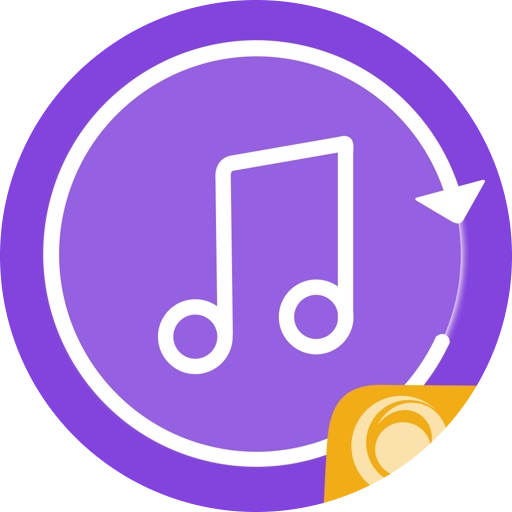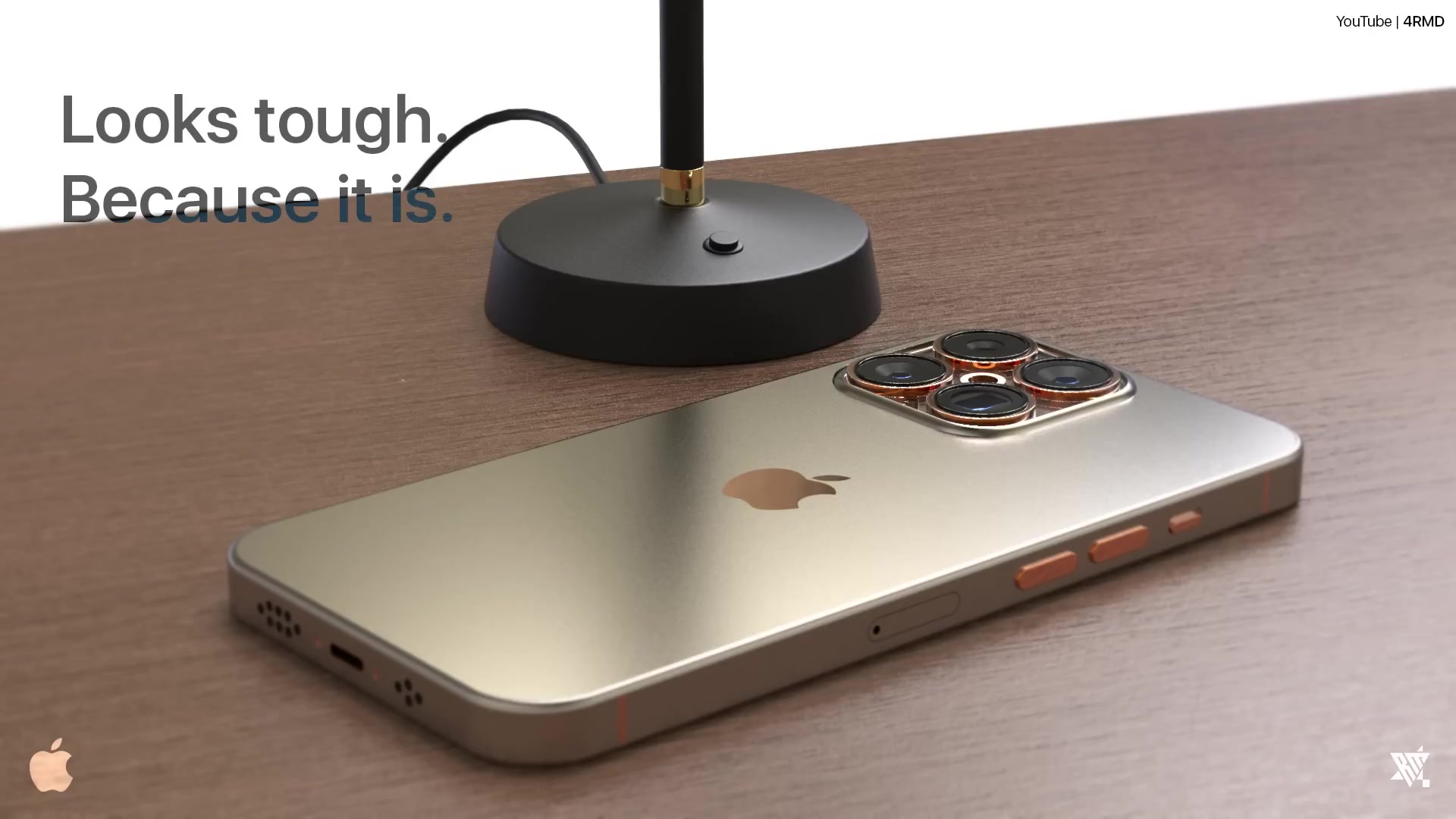Are you tired of the default ringtones on your iPhone and looking to create personalized ones? Fortunately, making custom ringtones for your iPhone is easier than you might think. In this comprehensive guide, we will walk you through the process of creating your own unique ringtones.
From understanding how ringtones work to adding songs to your iPhone and making free ringtones, we’ve got you covered. So, let’s dive in and make your iPhone ring with a personal touch!
How Do Ringtones Work?
Before we jump into the process of making ringtones, let’s understand how they work. Ringtones are audio files that play when you receive a call or a notification on your iPhone. They can be customized to suit your preferences, allowing you to add a personal touch to your device’s sound settings.

How Do I Add a Song to My iPhone Ringtone?
To add a song to your iPhone ringtone, follow these simple steps:
- Choose a Song: Select a song from your music library or iTunes that you would like to convert into a ringtone. Ensure that the song is in a compatible format, such as MP3 or M4A.
- Trim the Song: Use a reliable audio editing software or application to trim the song to the desired ringtone length. Trim it to a maximum of 30 seconds to keep it concise.
- Convert the File: Convert the trimmed song into the appropriate ringtone format. You can use tools like iTunes or online converters to convert the file to the M4R format, which is specifically designed for iPhone ringtones.
- Add the Ringtone to iTunes: Once you have the converted ringtone file, add it to your iTunes library. Connect your iPhone to your computer and sync the ringtone to your device.
- Set the Ringtone: On your iPhone, navigate to “Settings” > “Sounds & Haptics” > “Ringtone” and choose your newly added custom ringtone from the list.
How to Create a Custom Ringtone
Creating a custom ringtone involves similar steps to adding a song to your iPhone ringtone. Here’s a breakdown of the process:
- Choose and Trim a Song: Select a song that you want to turn into a ringtone and trim it to the desired length using an audio editing software or application.
- Convert the File: Convert the trimmed song into the M4R format, which is the standard ringtone format for iPhones.
- Add the Ringtone to iTunes: Add the converted ringtone to your iTunes library and sync it with your iPhone.
- Set the Ringtone: On your iPhone, go to “Settings” > “Sounds & Haptics” > “Ringtone” and select your newly created custom ringtone.
How Do I Make a Free Ringtone for My iPhone?
If you’re looking for free options to create ringtones, consider the following steps:
- Use Online Tools: There are several online tools available that allow you to create free ringtones for your iPhone. One such platform is Best Ringtones Net, which offers a variety of options including Hindi Ringtone and Instrumental Ringtone.
- Explore the Collection: Visit Best Ringtones Net and browse their collection of free ringtones. They provide a range of genres and styles to suit different preferences.
- Download and Set the Ringtone: Once you’ve found a free ringtone, download it to your computer or directly to your iPhone. Follow the instructions provided by the website to set the downloaded ringtone as your default or assigned ringtone.

How Can I Download Free Music Ringtones?
If you’re specifically looking to download free music ringtones for your iPhone, you can follow these steps:
- Use Trusted Websites: Look for reputable websites that offer a wide selection of free music ringtones. Best Ringtones Net is a reliable platform that provides an extensive collection of music ringtones for various genres and languages.
- Browse the Collection: Visit Best Ringtones Net and explore their music ringtones section. You’ll find a diverse range of options to choose from, including popular songs and melodies.
- Download and Set the Ringtone: Once you’ve found a music ringtone, download it to your computer or directly to your iPhone. Follow the instructions provided by the website to set the downloaded ringtone as your default or assigned ringtone.
In conclusion, creating personalized ringtones for your iPhone is a fun and straightforward process. Whether you want to add a song from your music library or explore free options from platforms like Best Ringtones Net, you can easily customize your device’s sound settings.
By following the steps outlined in this guide, you can make your iPhone ring with a unique and personal touch. Enjoy the process of creating custom ringtones and let your favorite tunes accompany your incoming calls!
- Ustad Amjad Ali Khan: A Symphony of Excellence - May 19, 2024
- Raghubir Yadav Ringtone Download - May 19, 2024
- Sundar Narayana Rao Ringtone Download - May 19, 2024