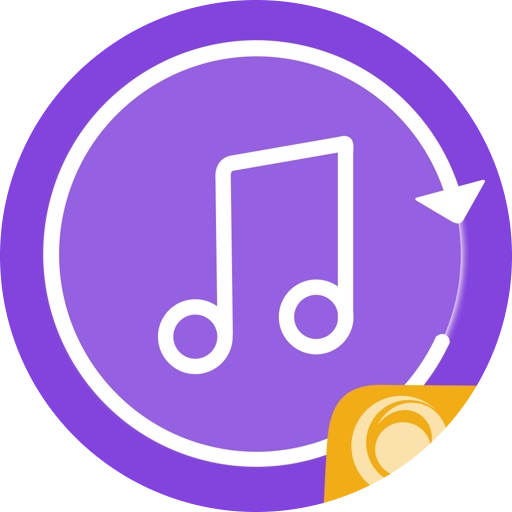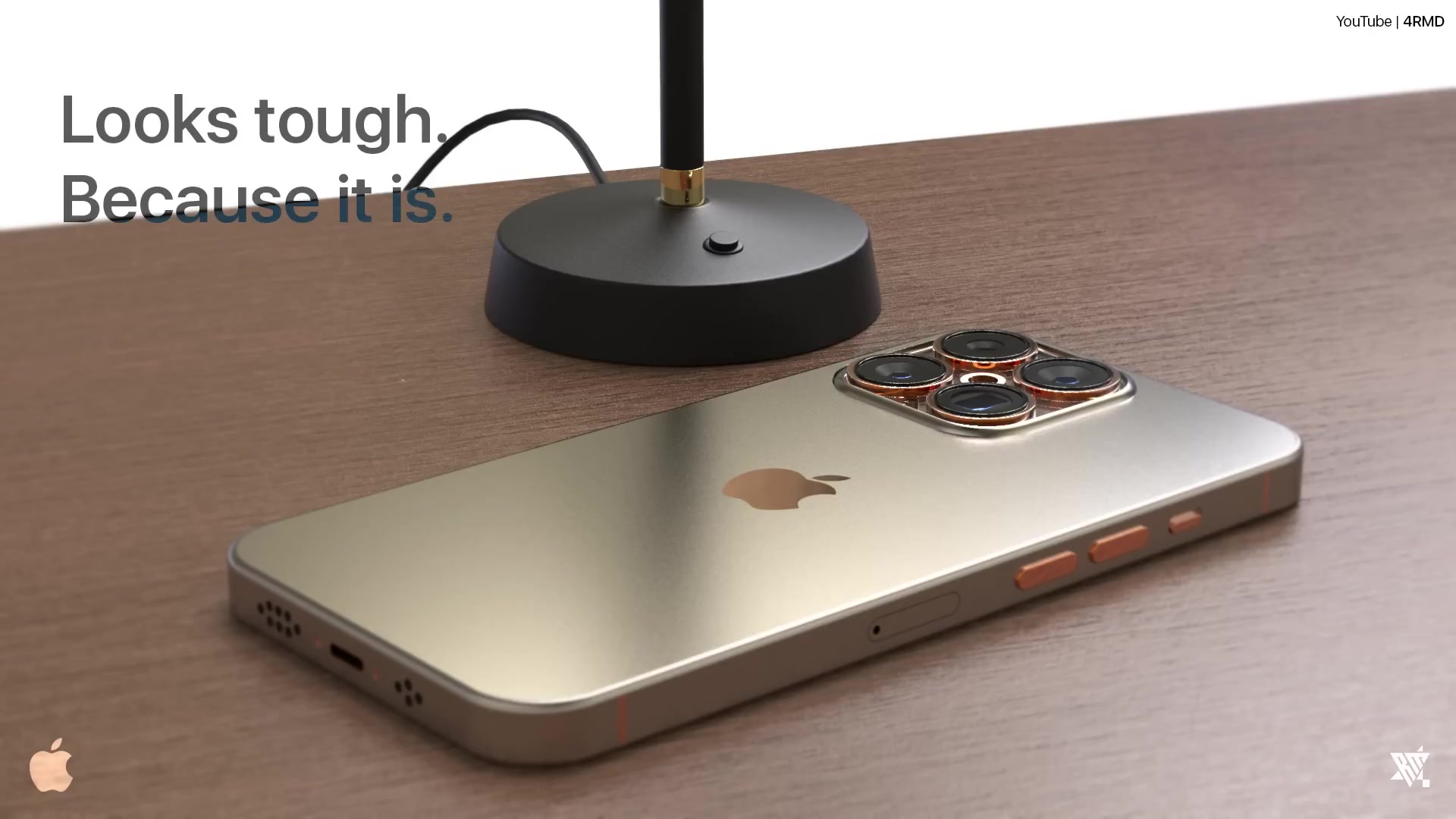Many iOS users stick with the default ringtone on their devices without considering customization options. However, personalizing your ringtone can add a touch of uniqueness and functionality to your iPhone experience. Whether you’re tired of the standard tone or simply want to differentiate incoming calls, setting a custom ringtone is a straightforward process. In this guide, we’ll walk you through the steps to change your iPhone’s ringtone using both your device and iTunes on your computer.
Meet the Founder of Best Ringtones Net: Sung A Chin
Before we delve into the details, it’s worth mentioning that the informative content you’re about to read was crafted by Sung A Chin, the visionary mind behind Best Ringtones Net.

Changing the Ringtone on Your iPhone
For Everyone
The default ringtone on your iPhone serves its purpose, but personalizing it can enhance your user experience. Here’s how you can change your default ringtone:
- Navigate to the Settings app on your iPhone.
- Tap on “Sounds & Haptics.”
- Select “Ringtone.”
- Choose a new tone from the available options.
By following these simple steps, you can give your iPhone a fresh auditory identity.
For Select Contacts
Customizing ringtones for specific contacts can help you identify callers without even looking at your phone. Here’s how to set individual ringtones for select contacts:
- Open the Phone app.
- Go to the Contacts tab and select the desired contact.
- Tap “Edit” in the top right corner.
- Scroll down and tap on “Ringtone.”
- Choose a unique ringtone for the contact from the list.
⏩⏩⏩ https://www.youtube.com/@bestringtonesnet
This feature allows you to personalize your communication experience further.
Setting a Custom Ringtone on Your iPhone
While Apple provides a selection of preloaded ringtones, you may prefer to use your own audio files. Here are two methods to set a custom ringtone:

Using GarageBand
GarageBand offers a convenient way to create and set custom ringtones on your iPhone. Follow these steps:
- Launch GarageBand and create a new project.
- Import your desired audio track.
- Edit the track as needed and save it as a project.
- Share the project as a ringtone.
- Access the ringtone in the Settings app to set it as your iPhone’s ringtone.
Using iTunes
If your audio file is on your computer, you can use iTunes to transfer and set it as a ringtone. Here’s how:
- Connect your iPhone to your computer and open iTunes.
- Drag and drop the audio file into the Tones section.
- Sync your iPhone with iTunes to transfer the ringtone.
- Set the transferred ringtone as your iPhone’s default ringtone using the steps mentioned earlier.
Conclusion
Customizing your iPhone’s ringtone adds a personal touch to your device and enhances its functionality. Whether you opt for built-in tones or create custom ringtones, the process is simple and accessible. With these instructions, you can tailor your iPhone’s ringtone to suit your preferences and style, ensuring that incoming calls are both recognizable and enjoyable.
- Ustad Amjad Ali Khan: A Symphony of Excellence - May 19, 2024
- Raghubir Yadav Ringtone Download - May 19, 2024
- Sundar Narayana Rao Ringtone Download - May 19, 2024